First things first, im running a remote VPS on Linux Ubuntu 14.04
to recreate what i have u will need
Putty http://www.chiark.greenend.org.uk/~sgta ... nload.html
and FTP Client and FTP enabled on your hardware [i use WinSCP] http://winscp.net/eng/download.php
HeidiSQL for linuxserver and your client system [i have a windows system for client]
You also need to own a copy of Lif:YO
Stge 1; create a lif account on your server
NOTICE: IF YOU ALREADY HAVE A LIF USER THEN SKIP THIS STAGE.
Spoiler
load putty, login to your server root account
create a user -- i called my user life for simplicity
add a password and push through the user setup
next to sudo the user -- i advise installing nano to make text editing easier, in spoiler
once in the sudo temp file use the arrow keys to navigate to the user privalege spec subsection and add a new line

^^Image^^
use Ctrl+X to exit nano
hit 'Y' when it asks if you would like to save the file
then Enter/Return to confirm overriding you previous sudoer temp file.
then exit putty to disconnect
create a user -- i called my user life for simplicity
- Code: Select all
adduser newuser
add a password and push through the user setup
next to sudo the user -- i advise installing nano to make text editing easier, in spoiler
Spoiler
- Code: Select all
apt-get install nano
- Code: Select all
visudo
once in the sudo temp file use the arrow keys to navigate to the user privalege spec subsection and add a new line
- Code: Select all
newuser ALL=(ALL:ALL) ALL
Spoiler

^^Image^^
use Ctrl+X to exit nano
hit 'Y' when it asks if you would like to save the file
then Enter/Return to confirm overriding you previous sudoer temp file.
then exit putty to disconnect
- Code: Select all
exit
Stage 2; install wine
Spoiler
Load Putty again, at login connect to your new user, with the password you setup.
now we must install wine a linux based windows emulator --im using wine 1.7 at the time this is made
first add the ubuntu wine repository to your system allowing you OS to search the wine database for wine installation
then update to confirm your OS links the new repository
and finally install wine
Notice: unfortunately LiF:YO loads a console interface so if your using a remote server and have no display you need to make a fake display to fool the server into loading, i installed xvfb with a full list of extra's
Thats wine installed.
now we must install wine a linux based windows emulator --im using wine 1.7 at the time this is made
first add the ubuntu wine repository to your system allowing you OS to search the wine database for wine installation
- Code: Select all
sudo add-apt-repository ppa:ubuntu-wine/ppa
then update to confirm your OS links the new repository
- Code: Select all
sudo apt-get update
and finally install wine
- Code: Select all
sudo apt-get install wine1.7
Notice: unfortunately LiF:YO loads a console interface so if your using a remote server and have no display you need to make a fake display to fool the server into loading, i installed xvfb with a full list of extra's
- Code: Select all
sudo apt-get install xvfb x11-xkb-utils xfonts-100dpi xfonts-75dpi xfonts-scalable xfonts-cyrillic x11-apps
Thats wine installed.
Stage 3; Install SteamCmd and LiF:YO
Spoiler
If you wish you can create a file to put steamcmd into but i installed it direct to user root so when i login via putty im right there, commands in spoiler.
next download steamcmd for windows
unpack it
then to fool steam into thinking that your using a windows machine so it will download, use wine to run steamcmd
once its running you should have the steam commandline
next to login and install Lif
if you get an error and failed install try using
then update the app again
avoid using force_install_dir, as steam recognizes that the custom dir is not windows format and will fail.
now that steam is running and we have steam installed and Lif downloaded you can choose to leave it in "steamapps/common/Life is Feudal Your Own Dedicated Server"
i would advise remaining the file to something simple like "life"
then moving the file to user root
done like so
if you created a steam directory u can move your file there or put it in root, il show you how to move it to user root below you can amend the statement if you want to move it to steam
the server is almost set.
Spoiler
{optional} to make a new directory for steam
then use cd to move into the dir
- Code: Select all
mkdir {dirname}
-Example
mkdir steam
then use cd to move into the dir
- Code: Select all
cd steam
next download steamcmd for windows
- Code: Select all
wget https://steamcdn-a.akamaihd.net/client/installer/steamcmd.zip
unpack it
- Code: Select all
unzip steamcmd.zip
then to fool steam into thinking that your using a windows machine so it will download, use wine to run steamcmd
- Code: Select all
wine steamcmd.exe
once its running you should have the steam commandline
Spoiler
looking like this
- Code: Select all
Steam>
next to login and install Lif
- Code: Select all
login username password
steamguard code (first launch only)
app_update 320850
if you get an error and failed install try using
- Code: Select all
@sSteamCmdForcePlatformType windows
then update the app again
avoid using force_install_dir, as steam recognizes that the custom dir is not windows format and will fail.
now that steam is running and we have steam installed and Lif downloaded you can choose to leave it in "steamapps/common/Life is Feudal Your Own Dedicated Server"
i would advise remaining the file to something simple like "life"
then moving the file to user root
done like so
if you created a steam directory u can move your file there or put it in root, il show you how to move it to user root below you can amend the statement if you want to move it to steam
- Code: Select all
cp -rf /home/user/steamapps/common/serverdir /home/user/
the server is almost set.
Stage 4; MariaDB (the thorn in my side)
Spoiler
goto https://downloads.mariadb.org/mariadb/r ... tro=Ubuntu on your client machine, select your OS and Release.
select Version 5.5, then follow the instructions install mariaDB
for me as a 14.04 'trusty' user i did the following
NOTICE: installation should ask you to setup a root password, don't lose it, or your maria will be locked and inaccessible
start mysql (mariaDB)
MariaDB installs with various public access points for testing,
disable these access points before making your server public
secure your installation with
Create a New database (this will be populated later)
after -p leave no space and type the root password
Annoying Part
install MariaDB on a windows system, then install the Lif server there too!
lets config the windows server to make us a database to export
im using http://steamcommunity.com/sharedfiles/f ... =316928535 to link mysql and the lif server, your welcome to follow there tutorial
now that maria and lif server are linked launch Life dedicated server.
u should get something like this
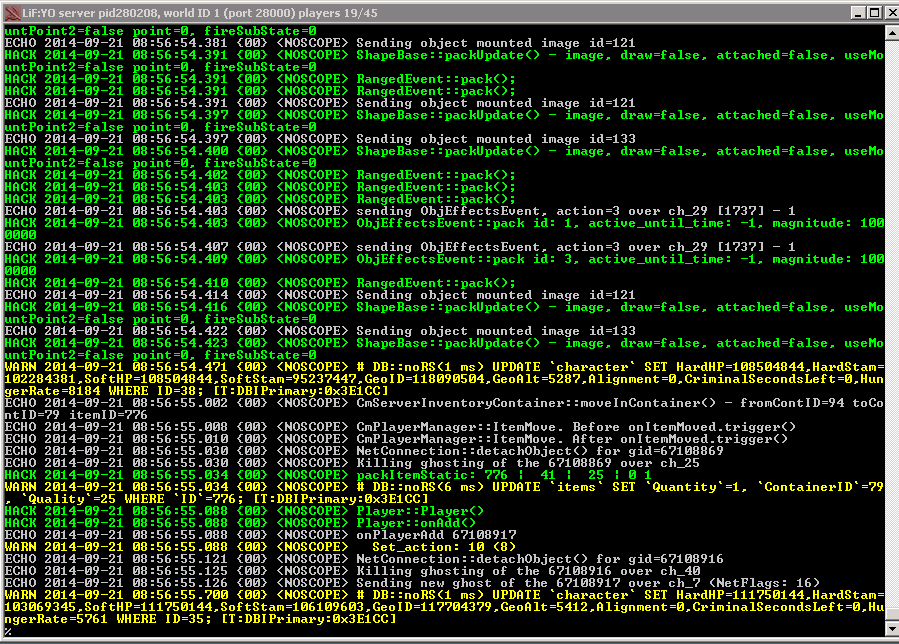
the server will build you a database, once its finished you can shutdown the server.
next we must open heidisql the MariaDB Gui
Start -> All Programs -> MariaDB -> Heidisql
in the GUI Create a new session
name it lif_1, set the password and in the database section be sure to input lif_1;

hit save, then open
in the mysql session right click 'lif_1' click export

tick Create Tables and Databases
Select INSERT in the data drop down
and Single .sql file in the output drop down
select where you want to export the file and hit export
once its finished close heidisql
Launch WinSCP, connect to your server, logging into lif account.
and copy the new .sql database you just exported to your server
Close WinSCP and Launch Putty into life account,
then import the .sql into the lif_1 database on your server
mine looked like this
Thats MariaDB setup ready to rock
select Version 5.5, then follow the instructions install mariaDB
for me as a 14.04 'trusty' user i did the following
- Code: Select all
sudo apt-get install software-properties-common
sudo apt-key adv --recv-keys --keyserver hkp://keyserver.ubuntu.com:80 0xcbcb082a1bb943db
sudo add-apt-repository 'deb http://mirror.stshosting.co.uk/mariadb/repo/5.5/ubuntu trusty main'
- Code: Select all
sudo apt-get update
sudo apt-get install mariadb-server
NOTICE: installation should ask you to setup a root password, don't lose it, or your maria will be locked and inaccessible
start mysql (mariaDB)
- Code: Select all
service mysql start
MariaDB installs with various public access points for testing,
disable these access points before making your server public
secure your installation with
- Code: Select all
mysql_secure_installation
Create a New database (this will be populated later)
- Code: Select all
mysql -uroot -p
after -p leave no space and type the root password
- Code: Select all
MariaDB > create database lif_1;
MariaDB > grant all privileges on lif_1.* to user@localhost identified by "DBPASSWD";
MariaDB > exit
Annoying Part
install MariaDB on a windows system, then install the Lif server there too!
lets config the windows server to make us a database to export
im using http://steamcommunity.com/sharedfiles/f ... =316928535 to link mysql and the lif server, your welcome to follow there tutorial
Spoiler
first goto your windows steam root dir then-SteamApps\Common\Life Is Feudal Your Own Dedicated Server\Docs
edit config_local.cs

change server from '127.0.0.1' to 'localhost'
change the password to your windows mariaDB root password.
save the file and copy it from server/docs to server root
in server/docs open my.ini
and goto Start -> All Programs -> MariaDB and open my.ini

merge the server my.ini into the maria my.ini mine looks like this
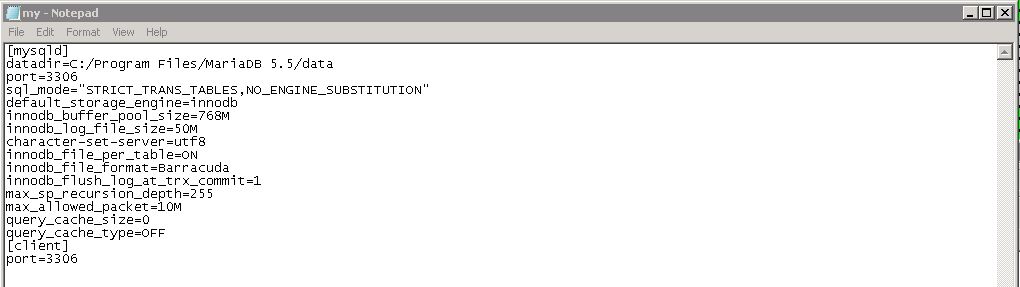
save it where it is in the MariaDB root, overwrite the old
edit config_local.cs
Spoiler
change server from '127.0.0.1' to 'localhost'
change the password to your windows mariaDB root password.
save the file and copy it from server/docs to server root
in server/docs open my.ini
and goto Start -> All Programs -> MariaDB and open my.ini
Spoiler
merge the server my.ini into the maria my.ini mine looks like this
Spoiler
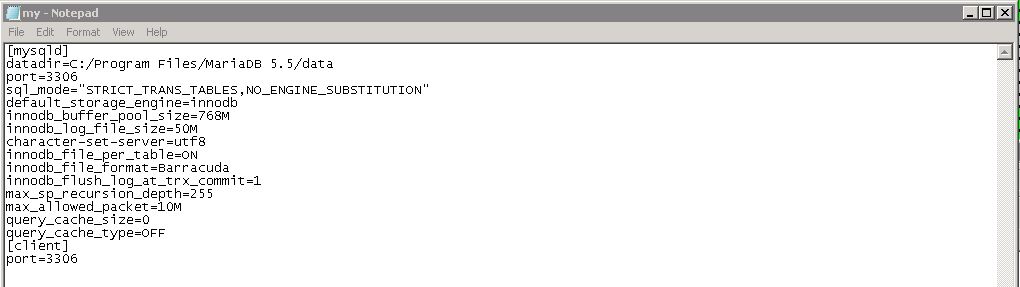
save it where it is in the MariaDB root, overwrite the old
now that maria and lif server are linked launch Life dedicated server.
u should get something like this
Spoiler
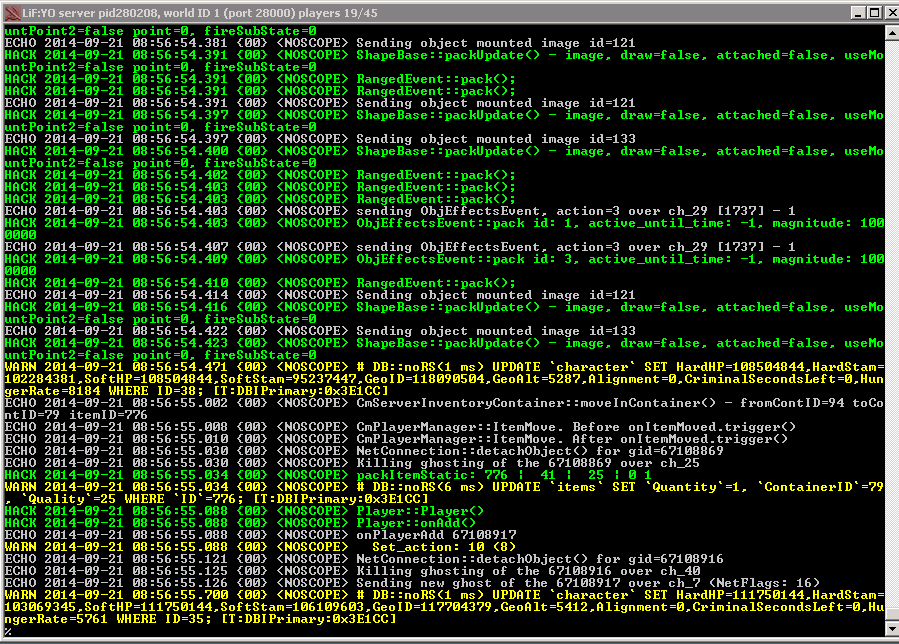
the server will build you a database, once its finished you can shutdown the server.
next we must open heidisql the MariaDB Gui
Start -> All Programs -> MariaDB -> Heidisql
in the GUI Create a new session
name it lif_1, set the password and in the database section be sure to input lif_1;
Spoiler

hit save, then open
in the mysql session right click 'lif_1' click export
Spoiler

tick Create Tables and Databases
Select INSERT in the data drop down
and Single .sql file in the output drop down
select where you want to export the file and hit export
once its finished close heidisql
Launch WinSCP, connect to your server, logging into lif account.
and copy the new .sql database you just exported to your server
Close WinSCP and Launch Putty into life account,
then import the .sql into the lif_1 database on your server
mine looked like this
- Code: Select all
mysql -uroot -p lif_1 < /home/life/exportedDB.sql
Thats MariaDB setup ready to rock
Stage 5; Launch Script
Spoiler
finally we have made it here, before we do launch the server we need to setup the DB config and create a launch script
copy the config from docs to server root
then edit the config
change the password to the MariaDB password and server to 'loacalhost' same as when we setup the windows server

commit the changes as before
Ctrl+X
'Y' to save
enter/return to confirm
then we need to create a start script
then copy this below and right click in putty to paste the script
YOU WILL need to edit the path from 'true/path/to/server' to the path, mine is "/home/life/life/ddctd_cm_yo_server.exe"
yours maybe different
then use chmod to make the script executable
then launch the server and cross every finger and toe you can.
copy the config from docs to server root
- Code: Select all
cd ser010ver_dir
cp /docs/config_local.cs /server_dir/
-example
cp /docs/config_local.cs /life/
then edit the config
- Code: Select all
nano config_local.cs
change the password to the MariaDB password and server to 'loacalhost' same as when we setup the windows server
Spoiler

commit the changes as before
Ctrl+X
'Y' to save
enter/return to confirm
then we need to create a start script
- Code: Select all
nano lifestart.sh
then copy this below and right click in putty to paste the script
- Code: Select all
Xvfb :1 -screen 0 800x600x8 &
DISPLAY=127.0.0.1:1.0;export DISPLAY;
wine true/path/to/server/ddctd_cm_yo_server.exe "-worldID 1" &
YOU WILL need to edit the path from 'true/path/to/server' to the path, mine is "/home/life/life/ddctd_cm_yo_server.exe"
yours maybe different
then use chmod to make the script executable
- Code: Select all
sudo chmod +x lifestart.sh
then launch the server and cross every finger and toe you can.
Thank You all, Any Questions, Post Below
